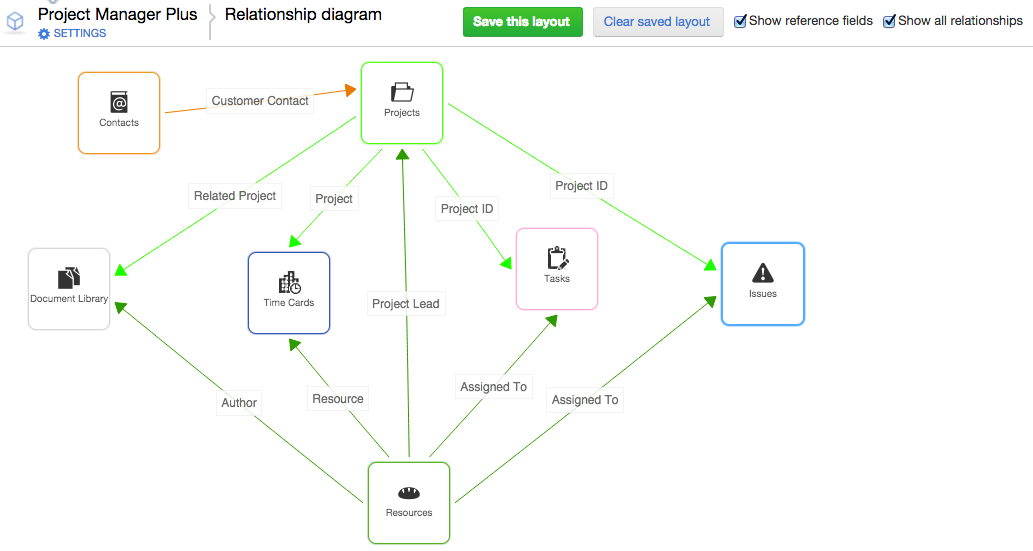This article describes our January 24, 2016 QuickBase release.
Do you have an idea for improving QuickBase? You can share your suggestions by either clicking the orange feedback tab on the My Apps page, or visiting the Customer Feedback for Intuit QuickBase forum (http://quickbase.uservoice.com).
What's New in QuickBase?
This section describes the changes that appear in QuickBase for the January release.
Automatically pull in CSV data using QuickBase Sync for CSV
You can create a connected table in your
QuickBase app using CSV data stored in Box, Dropbox, or Google Drive. Any data that you can save in CSV format, from
any system, on premise or in the cloud, can automatically refresh in a QuickBase connected table.
If
you import business-critical data into your QuickBase app regularly, for
example, invoices from an on-premise ERP system, you can automate that process using QuickBase Sync for CSV.
Create a new connected table and connect to a
folder containing CSV files in Box, Dropbox, or Google Drive. Drag and drop to
select the fields you want to connect, filter the data you bring into
QuickBase, and set a schedule to automatically refresh the data.
![]()
To keep in sync with
your latest changes,
update the CSV file or put a new CSV file in your connected folder, and then
refresh your table. Each time your connected table refreshes, we'll use the
most recent CSV file in the folder. (We’ll only look at CSV files in your
connected folder.)
Change connections when needed
App admins can now switch a connected table to use one of
their own connections.
You might want a connected table to use a different
connection if the connection owner changes roles, leaves the company, or is not
available to change the connection filters or add and remove connected
fields from the table. You may also want to switch connections if another
connection, with different access privileges, provides the data you need in the
connected table.
To change the connection to use one of your own connections,
open the connected table Settings,
select the connection, and click Use
different connection.
![]()
Connect to QuickBooks Online Journal Entries
When connecting to QuickBooks Online, you can select a
new optimized data set, Journal Entries
- Line Items, in which each line item in the journal entry is represented as a separate row of
data.
![]()
To choose this option, select Journal Entries - Line Items from the Optimized
for QuickBase list.
![]()
Improvements to app and table searching
Search widget allows “is equal to” searches
The Search widget can now be configured to match the exact
search term entered. App builders may also allow their users to choose whether
or not their search should match the exact search term entered.
![]()
Global app search allows “is equal to” searches
The search functionality available from the Search button on the Global bar can now
be set to match the exact search term entered. This setting causes the app or
table search to be performed with the is
equal to operator, which is often much faster than the current contains search.
Improved global app search experience
Global app search now returns search results incrementally,
and the design of the search results page has changed:
![]()
Improvements to the Multi-select Text field
Add more choices
App builders can now configure Multi-select Text fields to
allow their users to add more items to the dropdown list of choices. The total
number of choices shown in the field cannot exceed 50, and each choice must be
40 characters or less in length.
Use values from another table
App builders can now choose to use a list of values from
another table to populate the list of choices shown in a Multi-select Text
field. In this case, the number of choices shown in the field can exceed 50.
Note that app users will not be able to select choices that
exceed 40 characters in length, even when they appear in the field.
Changes to wording in field properties
The “shared multiple choice” wording used in the help to
describe providing a list of values for a field has been changed to “shared
value”. We made this change because you can now use values from another table
to provide values to Multi-select Text fields as well as multiple-choice
fields.
This wording change affects the Input type options shown in the field properties:
- Multiple-choice
now reads From list
- Multiple-choicefrom another field now reads From another field
The wording change also affects an Advanced
field property
![]()
now reads:
![]()
Improvements to reporting
More field types have <ask the user>
filter option
When you choose <ask
the user> as the value for a field in a report filter, QuickBase prompts
the user for a value before running the report. In this release, we’ve added <ask the user> as an option for
all QuickBase field types used in filters. You’ll still need to use _ask1_ if you’re filtering on <some field>, <some attached file>, or <calculated column>.
Improvements to emails
View report from Edit Subscription page
When you edit a subscription, QuickBase now shows an icon (screen cap) to the right of the report named
in the subscription. Click the icon to view the report in a new browser tab.
Linked report name on list of automated emails
There is now a Details
column on lists of automated emails available through table and app settings.
The column contains information on when the emails will be sent. For
subscriptions, this column also contains a link to view the report named in the
subscription.
Improvements to form rules
The Dynamic Form Rules tab now offers the option to disable
or enable all form rules. Click Disable
All to disable all the form rules. If all form rules are disabled, the
button changes to Enable All.
![]()
Performance bar available to all plans
The Performance Bar is now available to accounts
on all QuickBase plans. Read more about this feature: http://www.quickbase.com/user-assistance/#monitoring_performance.html
Improvements to user management
Email addresses visible to app and account
admins
App admins can now see email addresses for users in their
apps, even if the user has set a user name. This is also the case for account
admins and users with access to apps in that account. (QBE010369)
Editing group properties in Manage Users
When you edit properties for a group from the list on the
Manage Users page, the group properties page now opens in a new browser tab.
(QBE010324)
What's Fixed in QuickBase?
We’re continuing to focus on quality and have fixed a number of bugs in this release. All QuickBase releases include bug fixes from previous releases.
Issue ID | Description |
QBE008788 | After using Save and Add
Another to create a new child record, a blank new parent record
displayed. This issue has been resolved. |
QBE010343 | Sorting and grouping on a Text Multiple Choice Lookup field in
child table did not honor the order set in the master table (Display choices shown in the order here).
This issue has been resolved. |
QBE010346 | The More menu on the table home page did not contain a link to Print when a Calendar report was
defined as the table home page. This issue has been resolved. |
QBE010377 | When you saved customizations to a report or chart set to be
viewed only by certain roles, role settings were cleared and the Temporarily hide this report checkbox
was selected. This issue has been resolved. |
QBE010378 | In a bar chart, if the label for the x-axis of a bar
was blank (empty), then the user could not click the bar to drill-down into
the sub-report. This issue has been resolved. |
QBE010384 | If a chart using the Plot axis on a logarithmic scale option contained invalid log values, for example, 0, then the chart
did not display. This issue has been resolved. |
QBE010385 | The ToFormattedText() function did not display
separators after three digits. This function now provides the option to
display separators after three or four digits. This issue has been resolved. |
QBE010394 | In a chart, if some data points were
blank, labels would appear on the wrong data point. This issue has been
resolved. |